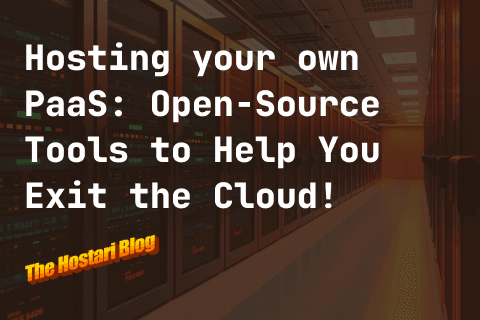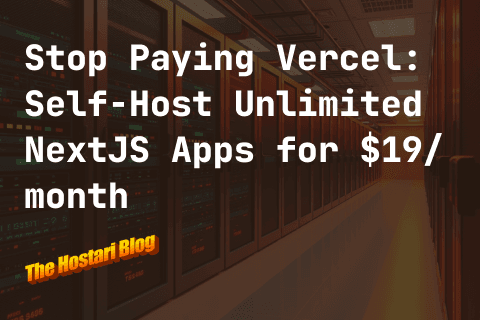A new biome, the Mistlands, has been released under Patch 0.212.7, featuring new content such as: creatures, crafting stations, weapons, armour, tools, potions, and building/furniture pieces.
In previous Valheim patches, mod creators gradually updated mods to be compatible with the latest version. The pressing question is, will mods be compatible with the Mistlands release?
What mods are compatible with Valheim Mistlands?
There are two libraries offering mods for Valheim, Nexus and Thunderstore.
Thunderstore has released a new feature that enables mod creators and curators to tag new version releases if they are Mistlands-compatible, as seen on the banner at the top of the page.
Mod users will then be able to see the list of mods that they can install with the latest updates when they click on the "Mistlands Update" tab.
On a side-note, while the tags would be very helpful in providing information if a mod is compatible with the latest patch, users should still verify on their end if two or more Mistlands-compatible mods would work when installed together.
In case you are having issues connecting to your server and is caused by an issue with mods such as the following, it is best to check the if the mods you have installed are in the Mistlands Update tab.
Our Team at Hostari is also in the process of testing out the mods in light of the latest patch, but we also recommend uninstalling the non-compatible mods from your server in the mean time, until a new version is released.
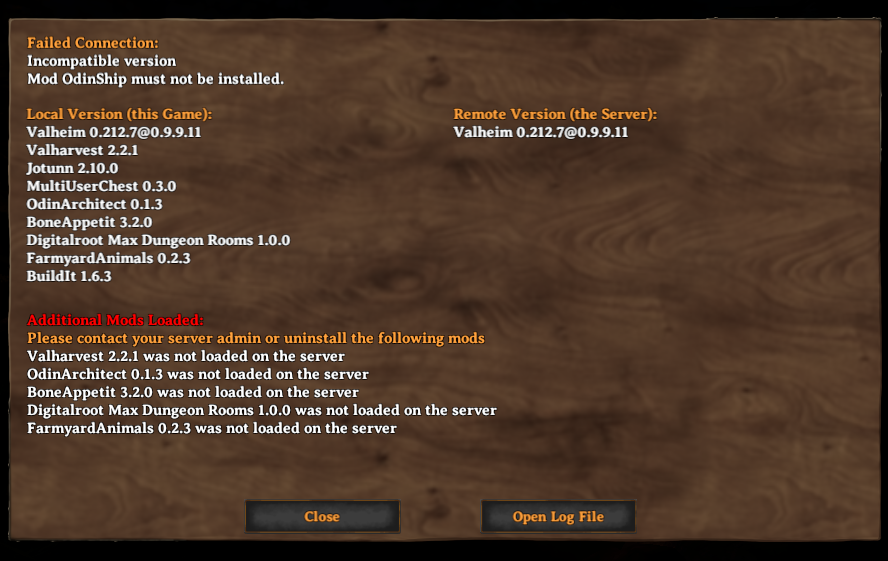
How to install mods using Valheim Server Hosting Mod Manager?
If you have setup a server with us on Valheimserverhosting.com, you will be able to manage mods (install, uninstall, and browse mods) through our Mod Manager when you click on the "Mod Manager" tab on the left side of the screen.
Here are the steps to install your mods:
1. Find your server and click on "Select Server"

2. Click on "Pick and Install Mods"
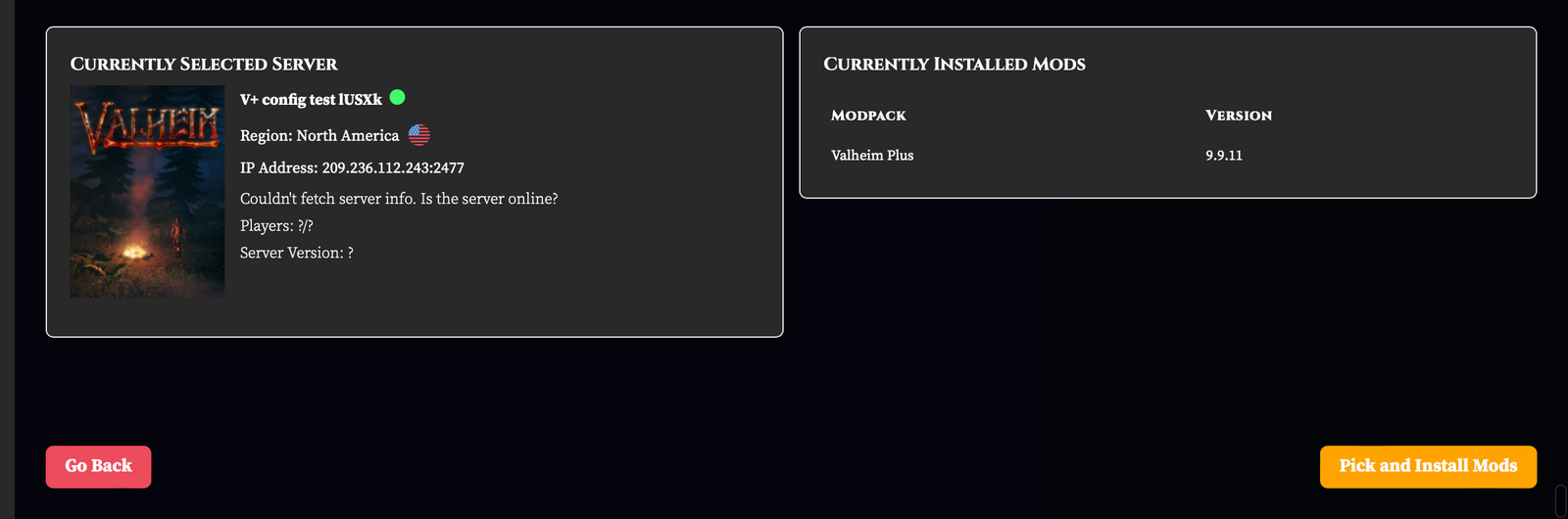
3. Choose either One Step Installation or DIY Mods
We recommend DIY mods for you to be able to choose a single mod at a time rather than a modpack.
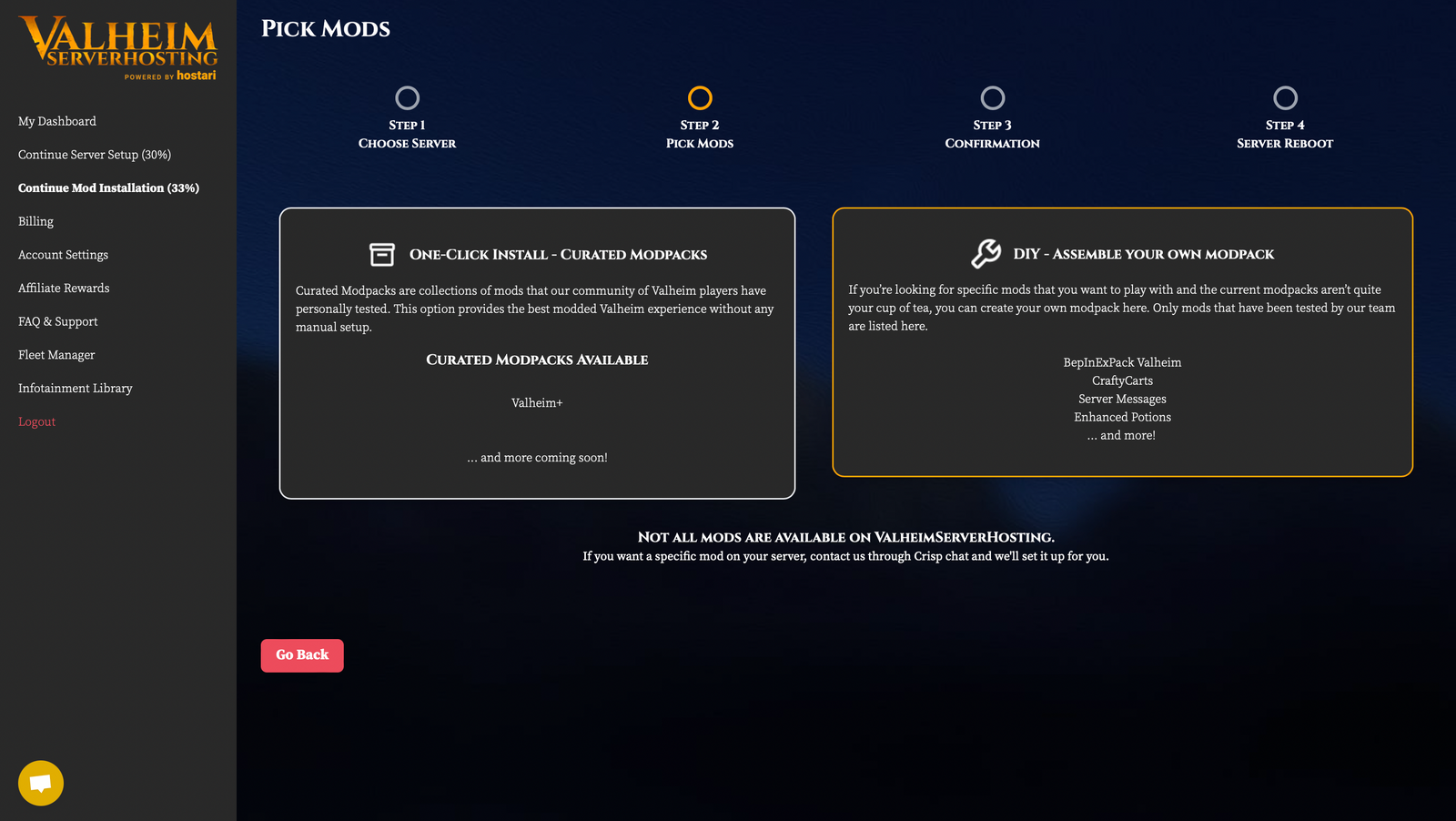
4. Search for a mod and then click on "Add mod to modpack"
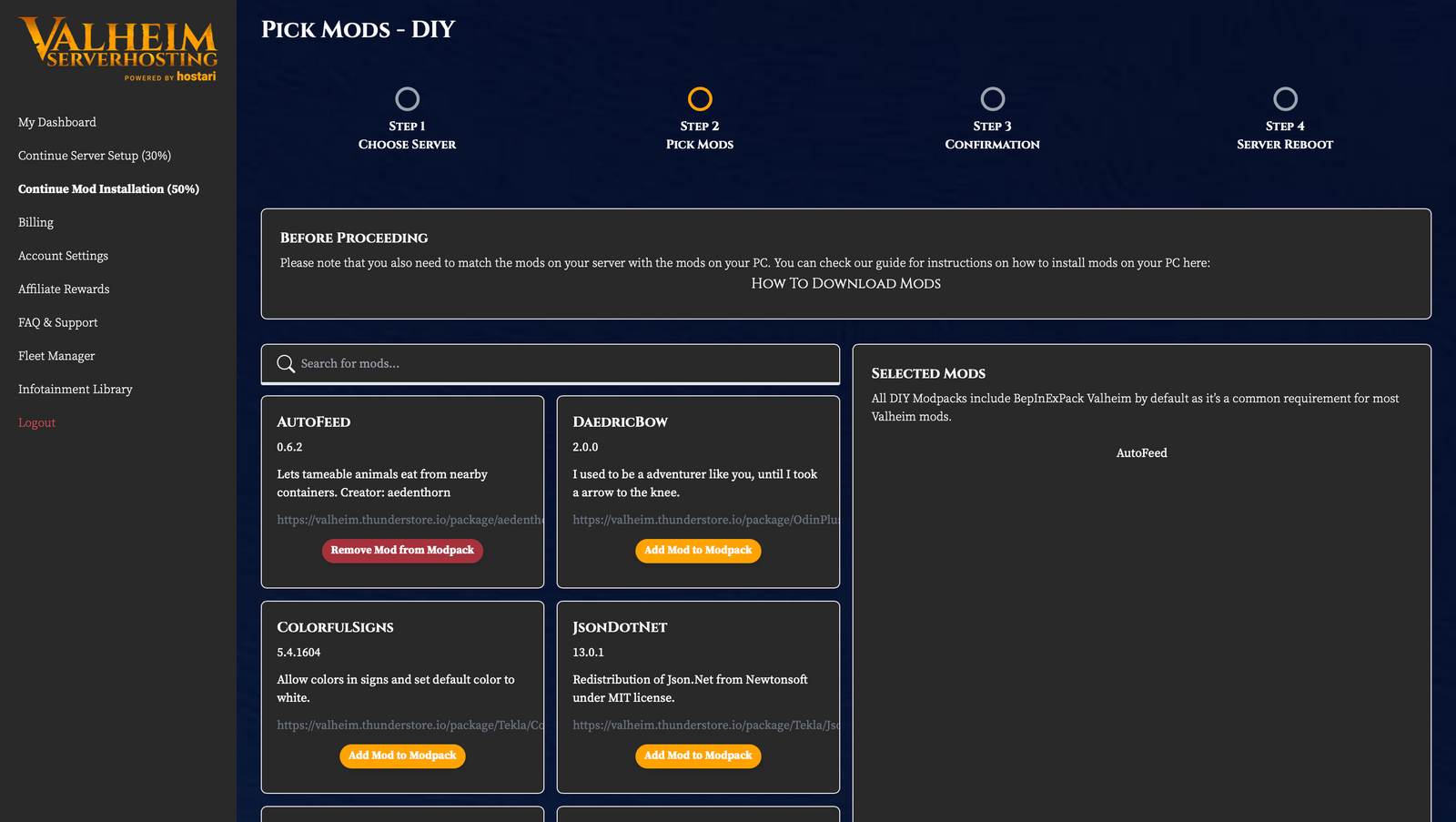
5. After picking out the mods, go to the bottom of the page and click on "Install Modpack"
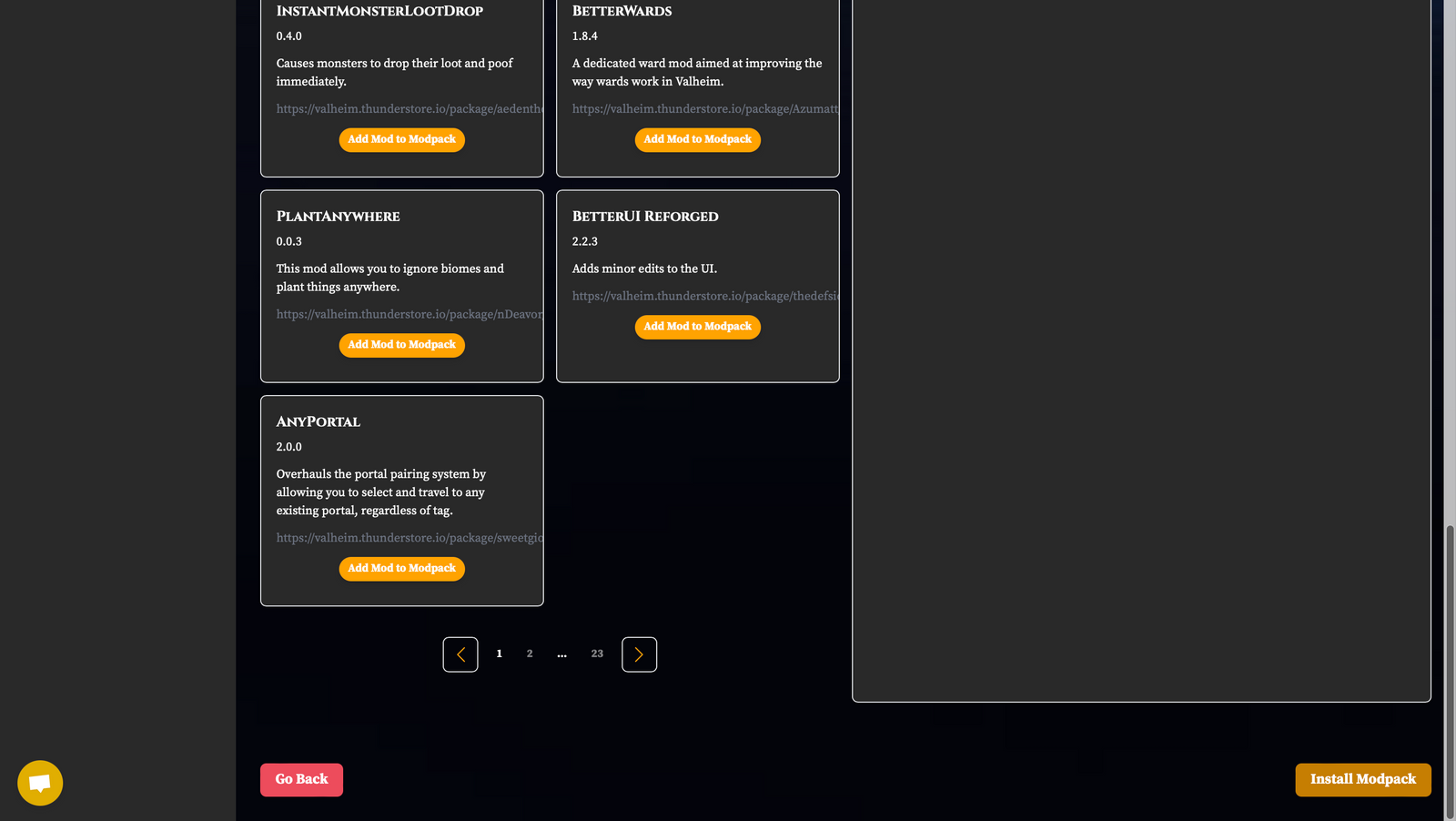
6. Click on "Continue Install" to verify, Install mods, and Restart your server.
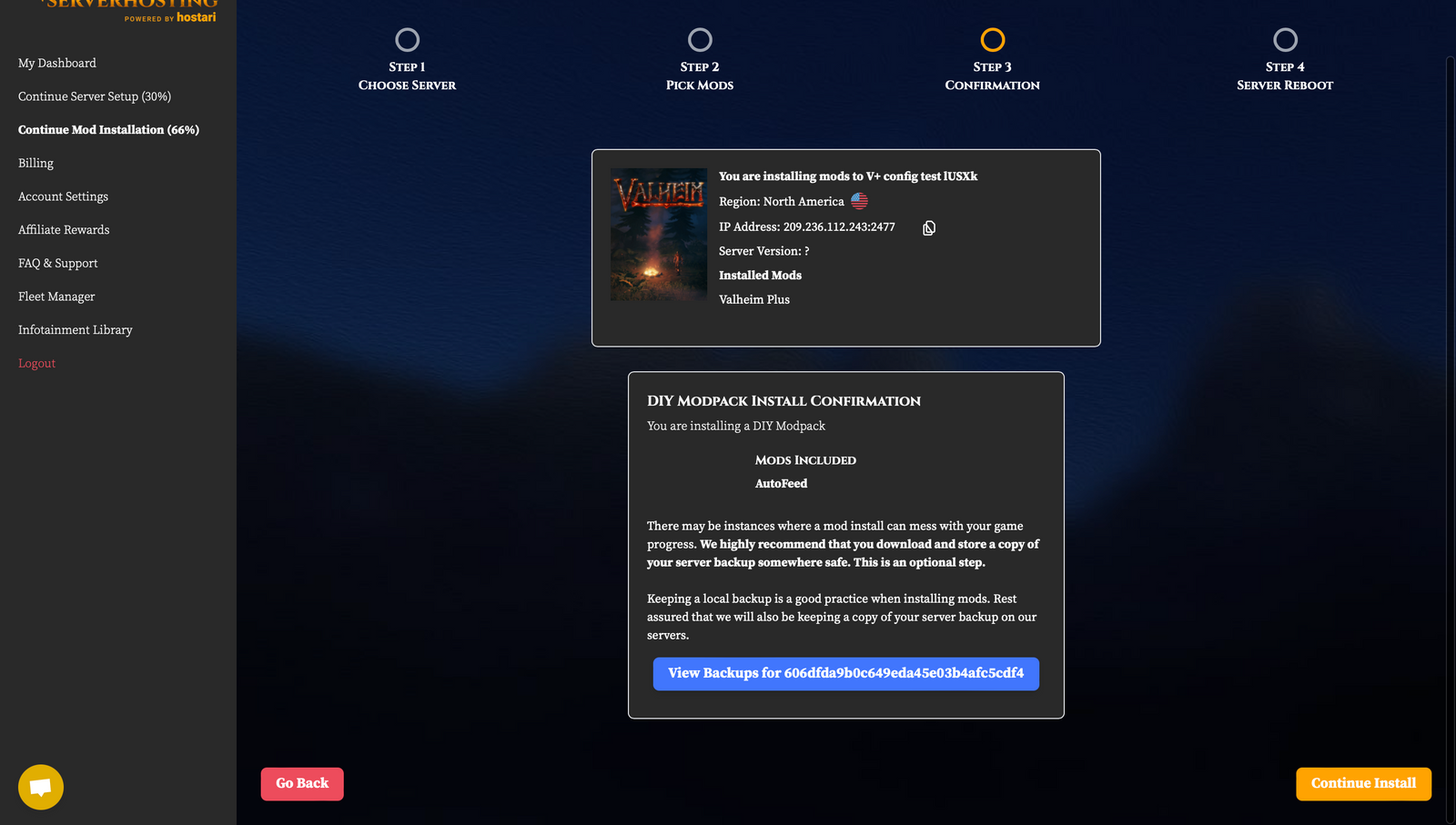
How to uninstall mods using Valheim Server Hosting Mod Manager?
To Uninstall Mods, you go through the same steps in 1-2 mentioned above and notice the "Pick Mods to Uninstall" at the bottom of the page for step 2. And then, follow the 2 steps below to successfully uninstall your chosen mod.
Select the mods you would like to Uninstall and click on "Uninstall Selected Mods"
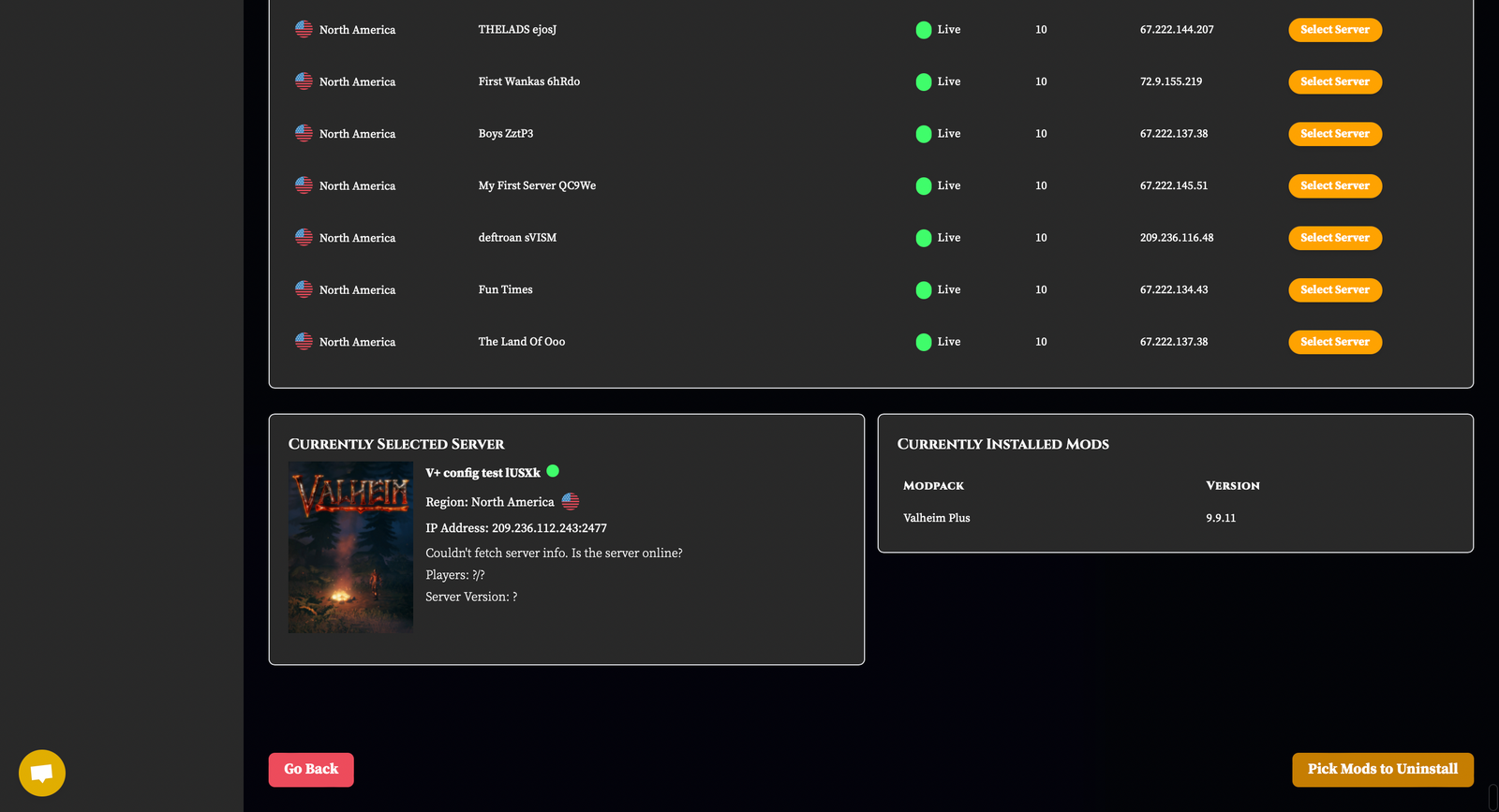
When you are redirected to the Confirmation Page, you can choose to backup your files or click on "Uninstall Selected Mods" already.
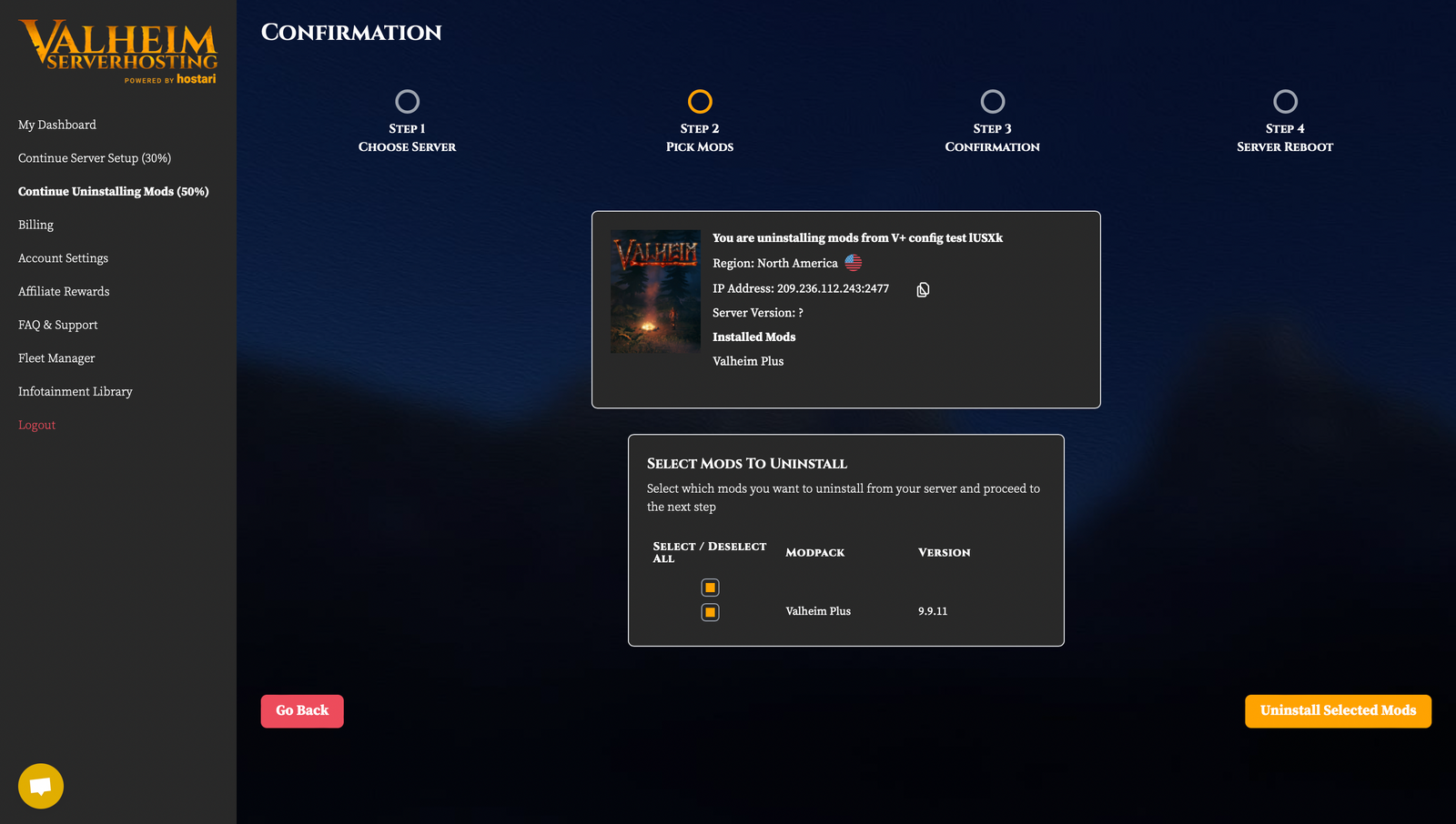
Final Say
Do you have any questions regarding mod installation, or issues you need help with? Our customer support can help you 24/7! Just click on the yellow chat bubble at the bottom of the page and our customer support or engineers will be with you shortly.
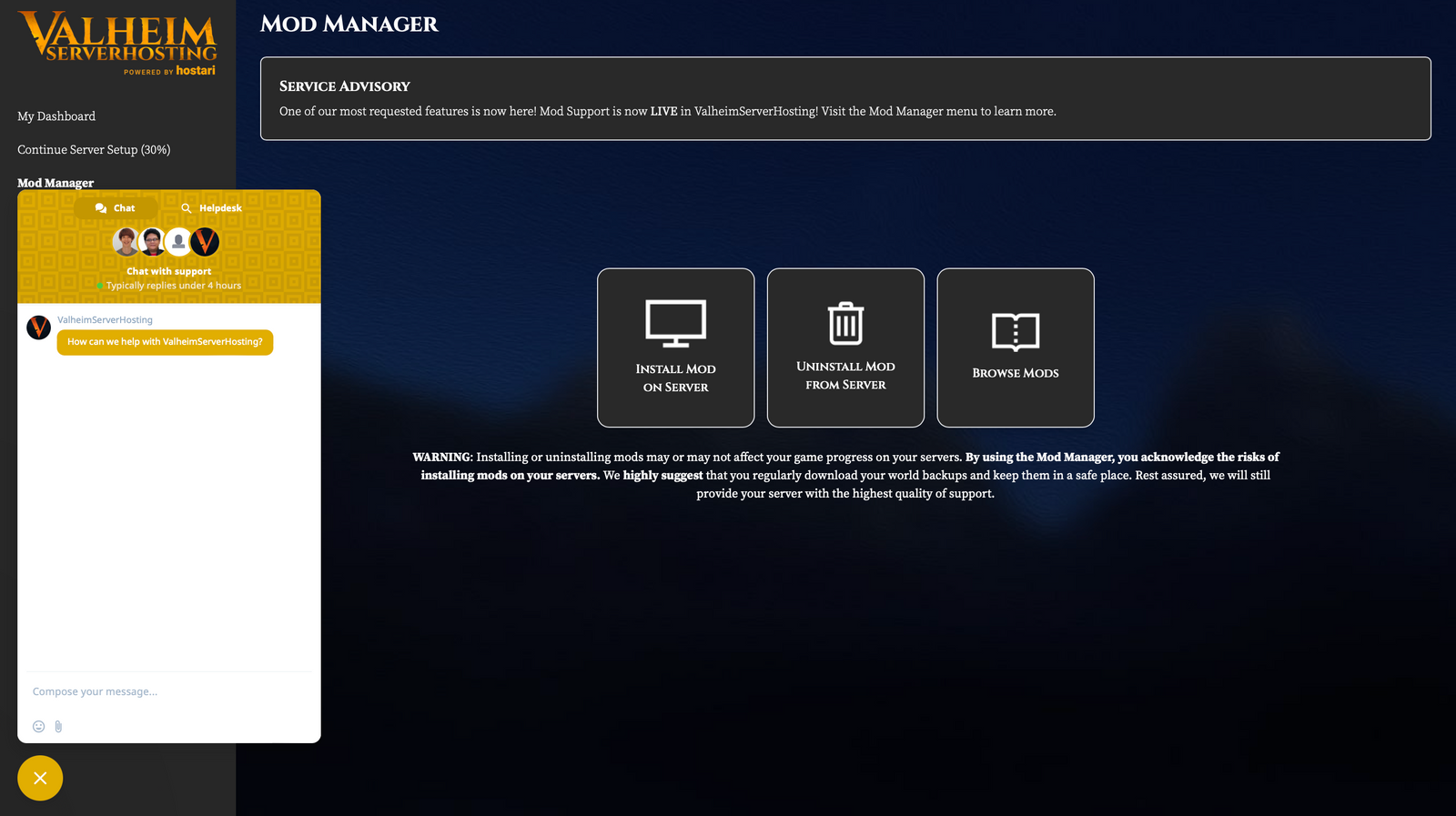
Wanna try us out? Sign up on Valheimserverhosting.com and enjoy playing Valheim Mistlands, hassle-free!
Looking for other games such as Rust, Project Zomboid, Unturned, and many more? Check it out at Hostari.com (BTW, Valheimserverhosting.com is powered by Hostari!)
Follow us on Discord for more updates. See you there!