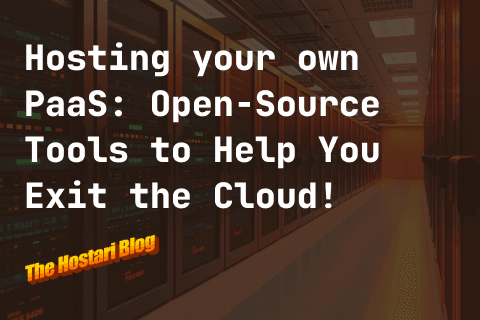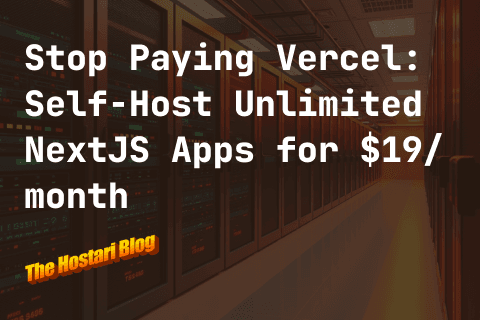Contents
Looking for a Valheim server lag fix? As Valheim players ourselves at Hostari, we know that network lag is a gamer’s worst nightmare. Many Valheim fans have reported lag recently while playing co-op, so we’ve put together this quick guide to resolving latency issues.
What Is Network Lag In Valheim?
Server lag, also referred to as network latency or desync, is the delay between pressing a command button and the game responding on-screen. Lag could happen when your PC and the server you’re playing on are sending and receiving data at different rates.
The symptoms of Valheim server lag are actions only being shown after several seconds, and in more severe cases, the game freezing, crashing, and being unresponsive.
Causes Of Server Lag In Valheim
To determine the right Valheim server lag fix, you need to identify what triggered the issue first. Valheim server lag has several causes, and the symptoms of lag can often depend on what has triggered it:
- Server issues: playing on an overloaded server and using unsuitable hardware for running Valheim can cause lag.
- Slow and unstable internet connection: low bandwidth, poor WiFi signal, and download and upload speeds slower than 10Mbps are all very likely to cause lag.
- Outdated drivers, software, and game: ensure that you are running the latest GeForce drivers, the latest version of the game on Steam or on the Microsoft Store, depending on where you bough tit
- High ping: ping is the speed that data travels between your PC and the game server, measured in milliseconds (ms). Ping over 100ms will cause lag. As a rule, the lower ping the better. Choose a hosting provider which has a data center that's close to you to decrease your ping
- Low send/receive limits: Valheim servers usually have a hardcoded upload cap of 64KB/s per user. When a character enters a heavily populated area on the server, huge amounts of data will bottleneck at this upload limit. So, you’ll likely experience lag, especially with data-intense actions like opening a chest or exploring new regions of the map.
How To Fix Valheim Server Lag
Before trying any of these Valheim server lag fixes, always make sure you backup your game first. If you rent a dedicated server from Hostari, backups are automatic, so that’s one less thing to worry about.
Resolve Any Server Issues
Sometimes game servers go down, so check Valheim Twitter to keep up-to-date on any known issues. If you’re self-hosting (a.k.a. locally hosting) your Valheim game, close any other apps using up server power.
The best fix for lag caused by server issues is to set up a dedicated Valheim server. With Hostari, you get fast, uninterrupted gameplay 24/7. Our robust infrastructure, reliable uplinks, and tight security mean our servers maintain high network availability, seriously reducing the risk of lag.
Check For Updates
Keeping the game, system software, and drivers up to date are essential to preventing bugs that could cause lag. To ensure you’re running the latest version of Valheim, head to Steam and go to Library. Right-click Valheim and select Properties > Updates, then just wait.
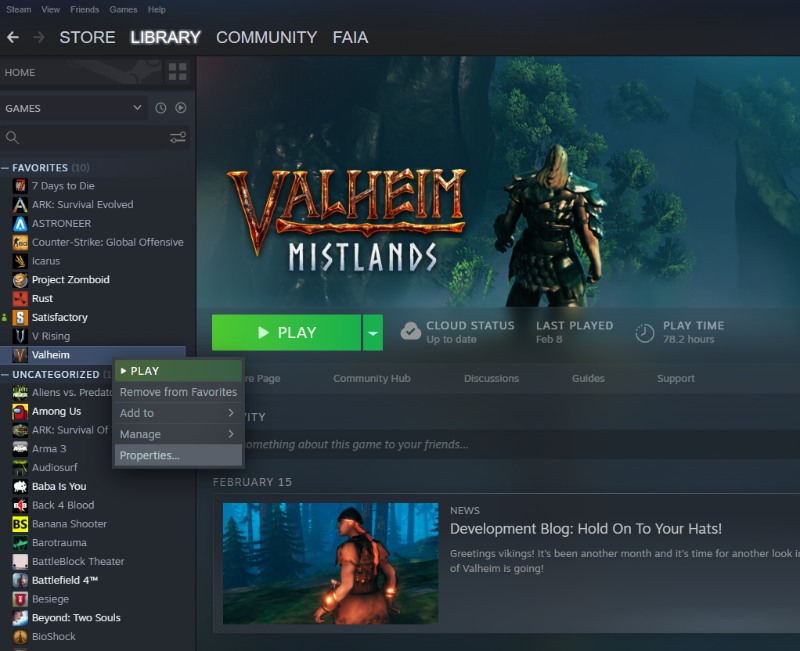
Hostari regularly updates our capabilities so you can enjoy new features and functions without any security or lag risks.
It can also help to check your game files on Steam to ensure it’s not a bad cache causing lag.
Restart your PC first, then head to Steam and go to Valheim Properties as above. Select Local files > Verify integrity of game files. Steam will then run a check to ensure your game files are clean.
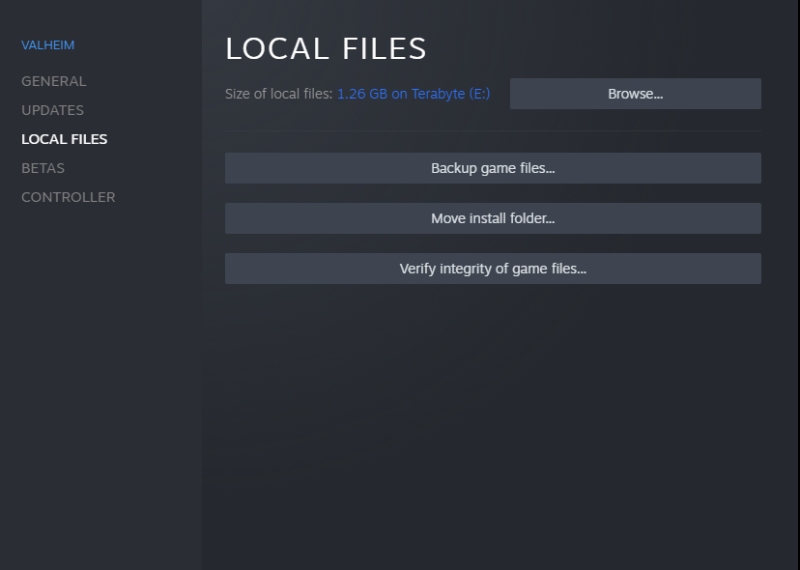
Disable Network Optimization
Some PCs have built-in “network optimization” features that aim to reduce data consumption so the computer runs at full capacity. If your rig has this, disable it and see if it fixes your Valheim server lag.
Check Internet Connection
Power cycle your router by unplugging it for 30 seconds before restarting. If that doesn’t fix the server lag and you’re running on WiFi, try using a wired connection instead.
Run A Speed Test
Check your internet speed using our Ping Test. If you’ve already resolved any server issues (step 1), high ping could be due to your subscribed internet connection speed or low bandwidth, for which you’ll have to contact your internet service provider.
Change Data Send/Receive Limits
Press F2 in Valheim and check the data sent value. If it doesn’t exceed 60, use a data rate modifier like dnSpy to increase the standard 64KB/s cap on send/receive limits.
- Close your dedicated server
- Download all the game files from
SteamLibrary\steamapps\common\Valheim\valheim_Data\Managed and make sure you make a backup! - Download dnSpy (GitHub link)
- Open the assembly_valheim.dll file found in valheim_Data or valheim_server_Data
- Find ZDOMan
- Find m_dataPerSec, right-click, select Edit class, and change the value to at least 122880
- Click Compile located in the bottom right corner
- Restart the server and start playing again
Forget About Lag With Hostari
While each Valheim server lag fix in this article can help resolve latency issues, setting up a dedicated server for Valheim is the best preventative fix for lag. Try Hostari for free for 24 hours and see the difference for yourself!