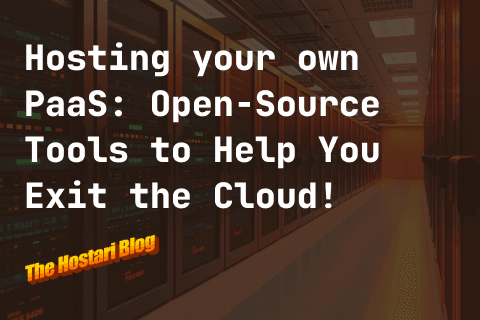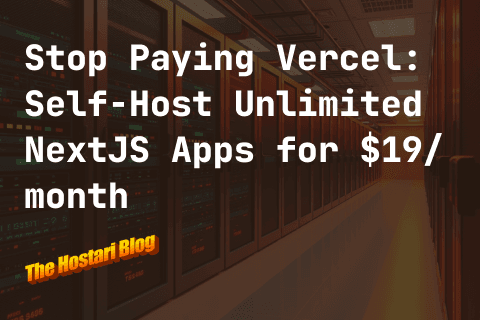Contents
Do you want to give a shot at V Rising but don't like the isometric point of view? Check out the famous ModernCamera mod that gives you an over-the-shoulder, first-person perspective!
What is V Rising?
V Rising combines elements of vampire survival, such as avoiding sunlight and locating blood sources, and building and maintaining a castle, with challenging combat sequences.
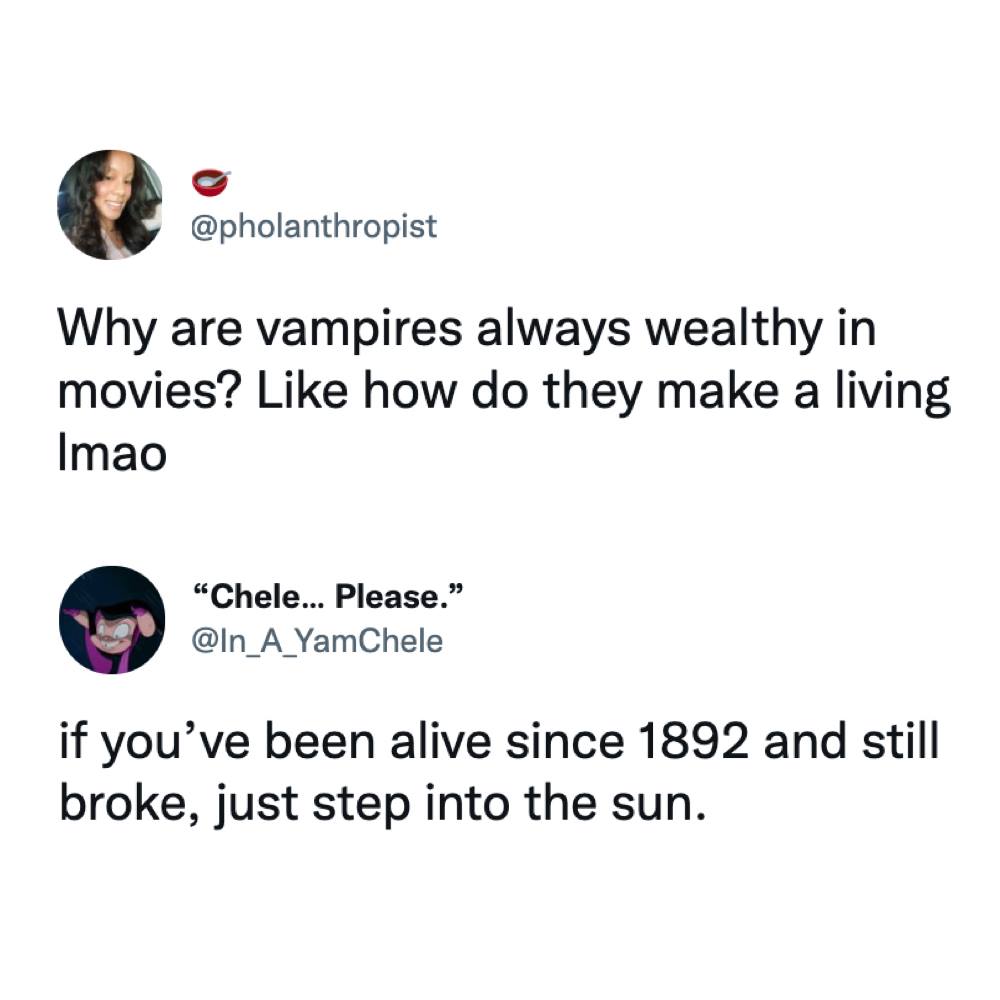
Plot twist: You're not a rich vampire in V Rising. You gotta start from scratch! Players are rewarded for completing tasks and achievements. The game comes with an isometric point of view similar to old RPGs, but if you want to see your enemies from an over-the-shoulder, first-person, or third-person point of view, then this mod is for you. In this topic, we will discuss the features of this mod and how to install it.
What is ModernCamera mod?
As described in Thunderstore, the ModernCamera mod "makes the camera more like an action MMO camera", with options to enable or disable it, invert to Y-axis, show crosshair, and enable/disable first-person POV. In third-person view, you can lock thecamera rotation and pitch angle, lock zoom distance, lock aim mode forward, configure over the shoulder offsets, and adjust min/max pitch angles.
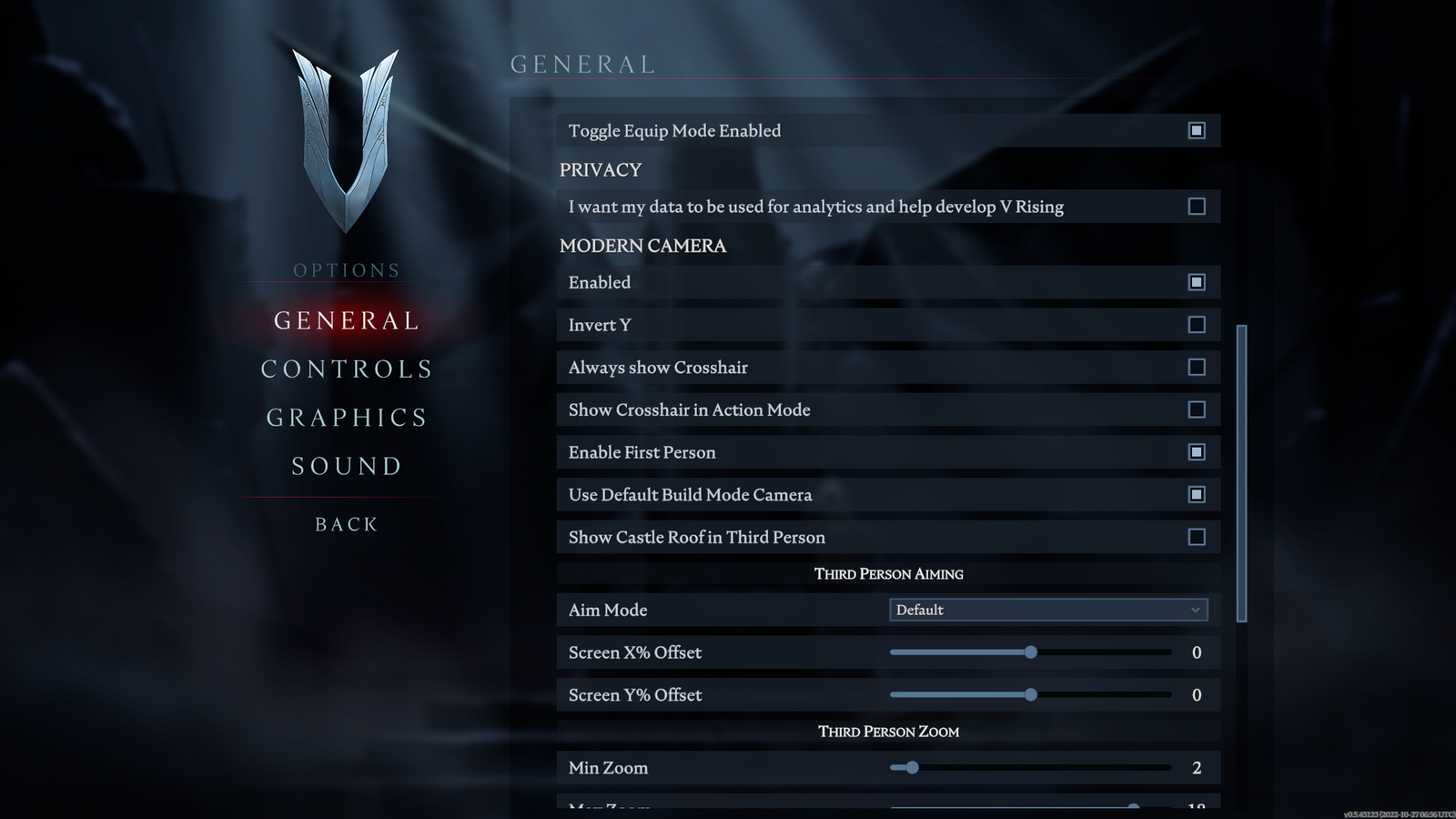

How to Install the ModernCamera mod in VRising?
- Go https://v-rising.thunderstore.io/package/vrising/ModernCamera/, and click on Manual Download to download the folder.
- You will also need to install BepInExPack V Rising, so go ahead and manually download from this link: https://v-rising.thunderstore.io/package/BepInEx/BepInExPack_V_Rising/.
- After downloading the folders, unzip them.
- Make sure to close all running instances of VRising. In Steam, Right click VRising >> Click on Properties >> Click on Local Files >> then Click on Browse, and a folder where you should put BepInEx and your mod/s will pop out.
- First drag the contents of the BepInEx folder into the VRising folder. Launch VRising again and you should see a BepInEx console indicating that you have install VRising BepInEx correctly. Close the VRising instance again.
- Now, go back to the ModernCamera folder that you have downloaded from thunderstore and you should see two files called Silkworm.dll and ModernCamera.dll. Drag them into the BepInEx >> plugins folder. In case you want a more organized folder structure you can also create a folder called ModernCamera and place the contents in it.
- We're done! Launch the game, join the best VRising dedicated server, and configure the mod in the menu as shown in the first part of the installation process.
Here's a glimpse of how the mod changes the perspective



Conclusion
The ModernCamera mod gives V Rising a whole new level of game-play especially seeing your enemies from a first-person point-of view (Who wouldn't want to see a nice blood bath up-close? Kidding!). Now, it's time to gather your vampire gang, sign up for a free VRising server, and prepare yourself for the next blood hunt!
Bonus, after you sign up; here is your ultimate step-by-step guide on how to set up your V Rising dedicated server!