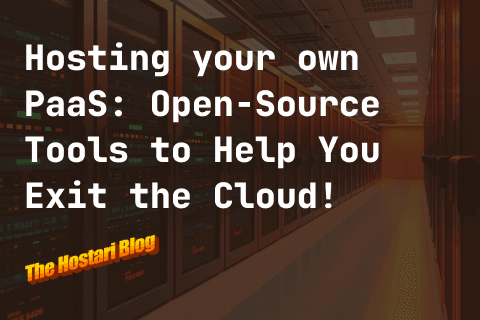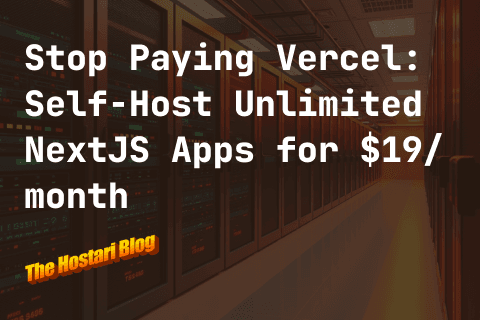Make sure that you have enabled CS2’s developer console
CS2 offers much more than just the standard competitive, casual, and premier game modes. Community servers, also known as dedicated servers, often offer custom game modes like surf, kz, bhop, and others.
If you and your friends are looking for a different experience, you can try hopping on these community servers or even create your own private server. There are three options that you can use to connect to a dedicated server:
Port-Forwarding
What is port-forwarding? Imagine you live in a big apartment building and you ordered a toy. The delivery person doesn't know exactly which room you live in, so they come to the main entrance. The security guard at the entrance knows where everyone lives. So, you tell the security guard in advance, "Hey, if a toy comes for me, I'm in room #5." That way, when the toy arrives, the security guard knows to send the delivery person to room #5.
Your apartment building is like your home network, the rooms are the devices, the security guard is your router, and the toy delivery is the incoming traffic. Port forwarding is like you telling the security guard where to send certain deliveries.
What’s the benefit of doing a port-forwarding method? It’s faster, free and direct. The downside is that it takes some time to set-up.
How do I set-up Port-Forwarding?
1. Locate CS2 on Your Computer:
Open your Steam library and find "CS2".
Right-click on "CS2".
Select "Manage > Browse Local Files".
Navigate to this directory: "Steam\steamapps\common\Counter-Strike Global Offensive\game\bin\win64".
2. Create a Shortcut:
Inside the "win64" folder, find the CS2 executable file called “cs2.exe”.
Create a shortcut for this file.
3. Edit Shortcut Properties:
Right-click on the shortcut you just made.
Choose "Properties".
In the "Target" field, you'll see some text. Go to the end of it and add:
-dedicated -usercon +game_type 0 +game_mode 1 +map de_inferno -devThis sets up CS2 to act as a special kind of server for your game.
4. Configure Router Settings:
Start by opening the Command Prompt (CMD).
Type "ipconfig" and press Enter.
Look for "Default Gateway" under "Ethernet Adapter". Note down the address next to it.
Use the address you noted to access your router settings in a web browser.
Inside router settings, find an option for port forwarding. Forward port "27015" for both TCP and UDP.
5. Start the Private Server:
Click on the shortcut you made earlier. This will start your private game server.
6. Join the Game:
Open CS2.
You'll see a console window (it looks like a chatbox).
Type "connect localhost:27015" there.
If your friends want to join, they should replace "localhost" with your IP address and then type the rest.
7. Enjoy Your Private Game:
Just remember: Some special commands only work in the console window, not in the regular game chat.
Also, bots might act a bit funny.
Want to see server details? Type "status" in the console.
To play on a different map, type "changelevel <mapname>".
Hamachi Method
Hamachi creates a virtual private network (VPN) between devices. It's like building a special private hallway between two rooms in different buildings, so they can communicate as if they are next to each other. For many, it's easier to set up than port forwarding, especially if you're not tech-savvy. Since it's a VPN, the traffic between devices is encrypted. Also, you're not exposing your devices directly to the internet.
Although it is easy to set-up, there are also some drawbacks. There might be some additional latency since your traffic goes through the Hamachi servers.They have a lot of customers, and your connection might be slower. You have to pay for it and the free version has some limitations. Lastly, when Hamachi’s server goes down, you go down with them too. You wouldn’t want to get disconnected in the middle of a shoot-out right? But if you’re willing to pay for an easy set-up and a secure server, here’s how you set-up with a Hamachi method:
Setting Up a CS2 Private Server using Hamachi:
1. Install Hamachi:
Go to the official website: https://www.vpn.net/
Download and then install the Hamachi application.
2. Create a Hamachi Network:
Open Hamachi.
Click on "Network" in the menu.
Choose "Create a new network."
Give your network a name and password.
Click "Create."
3. Invite Your Friends:
Share your network name and password with your pals.
Ask them to:
Install Hamachi.
Click on "Network" in Hamachi.
Select "Join an existing network."
Enter your network name and password.
4. Locate CS2 on Your Computer:
Go to your Steam library and right-click on "CSGO".
Pick "Browse Local Files".
Follow this path: "Steam\steamapps\common\Counter-Strike Global Offensive\game\bin\win64".
5. Create a Shortcut:
In the "win64" folder, find the CS2 executable file.
Make a shortcut for this file.
6. Edit Shortcut Properties:
Right-click on the shortcut you've made.
Choose "Properties."
In the "Target" section, there's some text. Go to the end of this text and add:
"-dedicated -usercon +game_type 0 +game_mode 1 +map de_inferno -dev"
This command turns CS2 into a special game server.
7. Start the CS2 Server using Hamachi:
Double-click on the shortcut you edited. This activates your game server.
8. Connect Through Hamachi:
Start CS2.
There's a console window (like a chatbox). In there, type:
connect <Hamachi IP>:27015
Remember to swap <Hamachi IP> with the IP address shown in Hamachi for whoever is hosting the game.
Give this command to your friends too! They'll use it to join your game.
9. Play and Enjoy with Friends:
Dive into your private CS2 game.
Quick tip: Special commands should be typed in the console window, not in the regular chat.
Watch out! Bots might be a bit silly.
Use status to see server details. Want a new map? Type changelevel <mapname>.
CS2 Server Browser Method
CS2 comes with a community server browser that lets you discover and connect to community servers around the world. It hasn’t changed much over the years, but is sufficient for you to easily connect to any server around the world.
However, some CS2 servers opt to prevent the server browser from displaying their servers for privacy reasons. For example, if you are a competitive player with an eSports team, you might have a private server that you use for scrimming with other clans or for practicing. If the server you want to connect to is online but not displayed in the server browser, you can directly connect to it using the CS2 console.
Connecting through the community server browser:
- Open CS2 and navigate to the Play button
- From the Play page, click on the globe icon next to the “Matchmaking”, “Practice”, and “Workshop Maps” option.
- Find a server, connect, and enjoy!
Connecting directly through the console:
- Make sure that you have enabled CS2’s developer console
- Open CS2
- Navigate to the Settings menu by clicking the cog on the top-left part of the main menu.
- In Settings, navigate to the “Game” tab
- Find the “Enable Developer Console” option and set it to “YES”.
- Open the console
- Find and press the tilde (~) key on your keyboard. This should be right next to the “1” key and above the tab key.
- Connect to the server and enjoy
- Once the console is open, type “connect [ip address]”. Make sure to remove the brackets!
- If you are not a server admin, you won’t be able to use the console to change server settings.
- Add the current server to your server browser’s favorites list to easily re-connect without opening the console
- Open the server browser
- Click on the “Favorites” tab
- Click on the “+” button on the lower right portion of the browser, next to the connect button.
- Enter the IP address you used to connect to the server and click on “OK”
- You should now be able to see and access your private server through the server browser without having to use the console!
- Favorited private servers do not show up in the public servers list or the “Internet” tab of the server browser.
So, you want to play CS2 with friends? You've got three choices: the port-forwarding way, using Hamachi, or simply connecting to any server visible in the CS2 community server browser. Port-forwarding is more direct but takes a bit more effort to set up. Hamachi is simpler but might be a tad slower. The community server browser makes it very easy to connect to servers, but can be unreliable at times. Both port-forwarding and Hamachi make it easy for you to create your own private server, while the server browser only lets you connect to public servers or private servers you have added to favorites. Pick the one that feels right for you, and get ready to have fun in CS2.
Create a dedicated server here with Hostari!