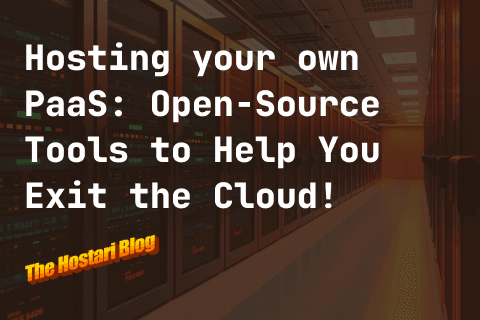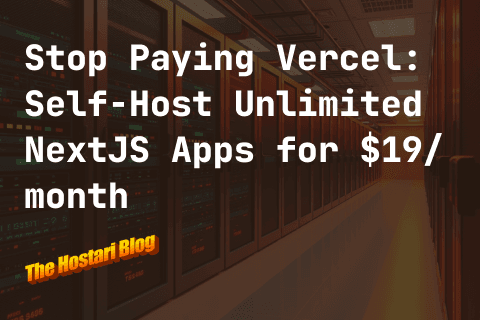As an MMO, V Rising was built to be played with friends. But for many, the idea of running a dedicated server on their own home computer can seem daunting.
If that sounds like you, don't worry—we're here to help!
In this article, we'll walk you through what it takes to set up a dedicated server for V Rising on Linux. We'll cover everything from choosing the right hardware to configuring your server's settings.
Oh, and well also offer you a few dedicated server-hosting alternatives (like Hostari) in case the setup process is a bit too technical!
What Is a Dedicated Linux V Rising Server?
There are a couple of things we need to unpack here.

First up—V Rising. V Rising is an open-world, vampire-themed survival MMO that's currently in early access on Steam. It's already generated quite a bit of excitement due to its stunning visuals and immersive gameplay. There are a few ways to connect with your friends in-game, but one of the better options is setting up a dedicated server.
A dedicated server is just a computer that serves as a host for gaming sessions. Usually, this means it's connected to the internet and made available for other players to join a game at the same time.
Lots of gamers choose to rent a dedicated V Rising server from a server hosting provider like Hostari, since it's easier, cheaper, and more flexible than running your own server—especially for Linux users. But if you're feeling adventurous, setting up your own dedicated V Rising server on Linux is doable (if not easy).
Why Set Up a Dedicated V Rising Server?
There are two main benefits to setting up a dedicated V Rising server.
1. You Don't Need To Be Online
The first is that you don't need to be online when your friends are playing. If they want to play while you're asleep, at work, or at the gym—they can. This is a major advantage over a standard server, which usually requires the host to be active for the server to be live.
2. You Don't Need To Worry About Background Processes
If you like to have lots of tabs and programs open at once, this can seriously impact the performance of your server. With a dedicated server, there's no need to worry—all server resources are dedicated exclusively to maintaining a stable V Rising experience for you and your friends.
How To Set Up a Dedicated V Rising Server on Linux?
1. Meet the Basic Requirements
Before you can start setting up your server, you need to make sure your system and OS meet the recommended minimum specs:
System: Since a dedicated V Rising server runs via Windows emulations, you're going to need a system with a bit of processing power and memory—say, 4 Cores and 8 GB of RAM or higher. These aren't very restrictive specs, so a reasonably new desktop machine should be fine (but check the official system requirements).
OS: Pretty much any flavor of Linux should work—but we'd recommend Debian 10, CentOS, Ubuntu, or OpenSuSE. Debian 10 is what we'll be using in this guide, so you may need to adapt some steps.
Met those requirements? Great—that means it's time to move on to…
2. Make Sure You Have the Necessary Packages
You'll need to install a few packages to get your server up and running. The exact list may vary depending on your system, but you can always adapt the following steps:
2.1 Modify the sources list in /etc/apt/sources.list.
Include the main, contrib, and non-free channels as follows:
deb <http://deb.debian.org/debian/> buster main contrib non-free
deb-src <http://deb.debian.org/debian/> buster main contrib non-free
deb <http://security.debian.org/debian-security> buster/updates main contrib non-free
deb-src <http://security.debian.org/debian-security> buster/updates main contrib non-free
deb <http://deb.debian.org/debian/> buster-updates main contrib non-free
deb-src <http://deb.debian.org/debian/> buster-updates main contrib non-free
2.2 Run apt update or apt-get update.
2.3 Add the i386 architecture by running dpkg --add-architecture i386.
2.4 Install the required packages.
You can do this by running apt-get install wine wine32 wine64 xvfb mingw-w64 mingw-w32 screen steamcmd.
This will install the following packages:
wine
wine32
wine64
xvfb
mingw-w64
mingw-w32
screen
steamcmd
You’ll probably be prompted to accept a bunch more packages than the ones listed here. If you have the disk space, go for it. If not, feel free to deny those.
2.5 Create a non-root user account.
You can name it whatever you want, but we’ll go with vrising for simplicity’s sake. You’ll also get to choose a password.
The commands for this step are:
useradd -m -d /game/vrising vrising
passwd yourpassword
2.6 Login to the newly created user account.
Just run su - vrising, and you’re in!
3. Install the Game Using SteamCMD
Okay, now it's time to actually install V Rising. To do this, we’ll be using SteamCMD.
Start by logging into that profile that you just created and setting the variable env|grep WIN. Next, you're going to need to create a directory for the Steam client to save game files. The name is up to you—we've gone with /game/vrising/vrising_directory.
Now it's time to install the game! Use the following command to make sure everything is up-to-date:
steamcmd +@sSteamCmdForcePlatformType windows +force_install_dir /home/vrising/vrising_directory +login anonymous +app_update 1829350 +exit
4. Run the Game for the First Time
Once everything is set up, you’re ready to fire up the game for the first time. To do this, you’ll need to run the command:
xvfb-run --auto-servernum --server-args='-screen 0 640x480x24:32' wine /game/vrising/vrising_directory/VRisingServer.exe -log
Keep the game running until you see messages start to pop up. When that happens, quit the app (for now). Head over to your directory to make adjustments to your settings. There are two main kinds of settings you might want to adjust:
Game Settings: These are the things that happen in-game (e.g., spawn rates).
Server Settings: These are what control how the server will be run and maintained (e.g., passwords).
Once all those are set, it's time to start up the game again!
Dedicated V Rising Server Hosting Alternatives for Linux
If the process outlined above seems like a lot of work… well, you're not wrong. That's one of the tradeoffs Linux users make for the increased control, flexibility, and security they enjoy.
Getting a dedicated V Rising server setup doesn't need to be difficult, though. You can rent your very own V Rising server from a hosting provider, and they’ll take care of the hard stuff for you. All you need to do is connect!
To get you started, here are a few top-notch V Rising server hosting providers that are optimized for Linux:
1. Hostari
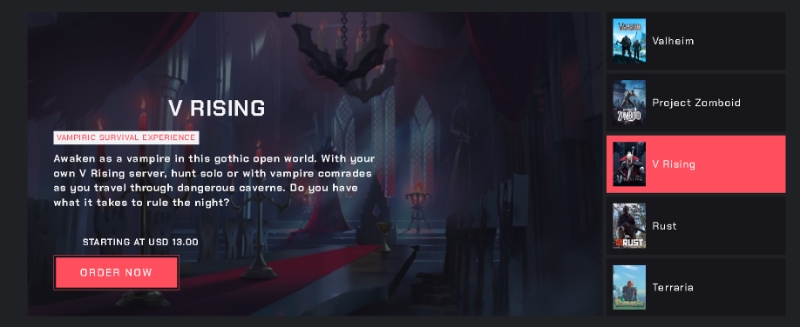
Hostari is a server hosting provider with a focus on simplicity. When you subscribe, your server is configured instantly—no need to set up anything yourself. We also provide easy-to-follow guides, support a bunch of popular games, and offer 24/7 support for any issues that arise down the road.
Pricing
Our V Rising servers start at $16.69/month for 10 player slots and 4 GB of RAM. Plus, you get a 24-hour free trial where you can test out the service before you commit—no credit card required.
Pros
Automated server backups and update
Game running 24/7
On-demand chat support
Cons
Limited player slots
2. Shockbyte
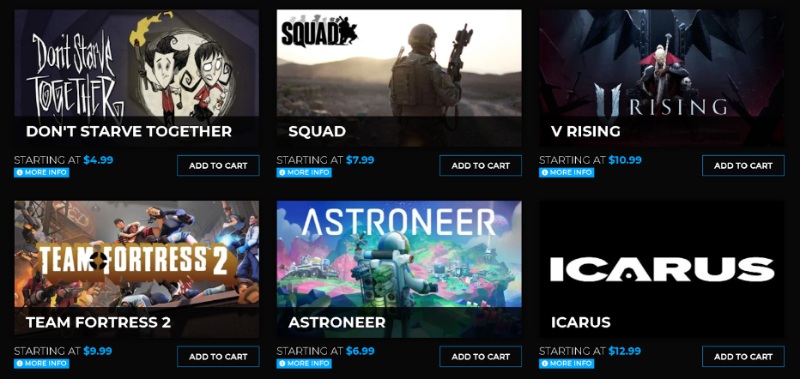
Shockbyte is a server hosting provider with a wide range of great features. They offer high player slot limits, automatic game updates, and cross-platform support for PC, Mac, and Linux. Plus, they have a great reputation amongst gamers for reliability.
Pricing
Shockbyte offers three plans—Alpha Wolf ($10.99/month for 8 lots), Chaos Archer ($18.99/month for 20 slots), and Bandit King ($35.99/month for 50 slots).
Pros
Free subdomain
DDoS protection
Quick configuration
Cons
No free trial
Some regions/locations are not covered
3. GTX Gaming
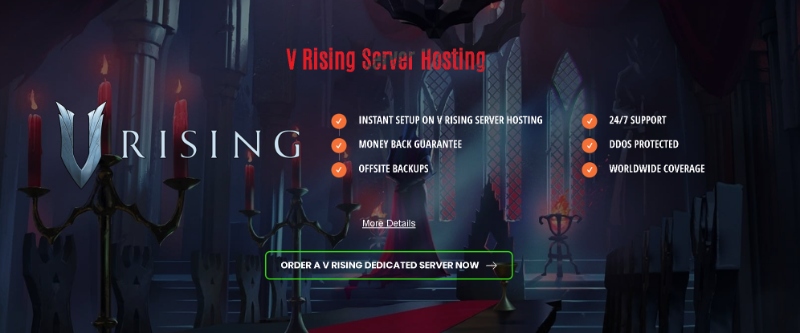
GTX Gaming is a well-known server hosting provider that focuses on excellent performance and customer service. Their servers come with full DDoS protection, high-end hardware, and 24/7 support.
Pricing
GTX Gaming's pricing depends on your preferences, so you'll need to fill out their quote form to get a better idea of what it will cost. That said, plans can get expensive quickly depending on the add-ons you choose.
Pros
24h money-back guarantee
Offsite backup
24/7 support
DDOS protected
Cons
Slightly higher pricing
Outdated UI
Upgrade Your V Rising Experience With a Dedicated Server
If you're looking for a hassle-free gaming experience, Hostari has your back. Our servers come with all the features you need to get started, plus 24/7 support, and a money-back guarantee in case you change your mind.
So what are you waiting for? With a Hostari V Rising server, you can live the vampiric life without worrying about setup.
Get started with a free trial today!
Check out our blog on the latest update V RISING SECRETS OF GLOOMROT.