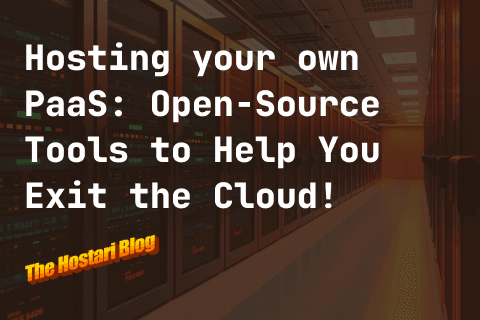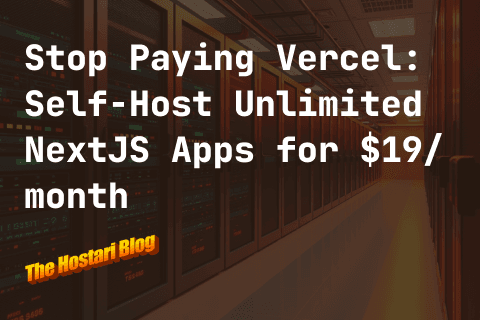Contents
Valheim is a great game, but many forget that it’s still in early access. Unfortunately, that means errors and bugs are still being figured out. The Valheim disconnected from dedicated server error is a common one, but don’t worry, at Hostari, we’ll provide some solutions to resolve it.
What is causing the error?
Unfortunately, the root cause of the error is unknown. All that’s known is that it’s been showing up at the beginning of March. While it’s great to see new content being released regularly, this latest error seems to stem from Valheim patch 0.147.3. While the team is undoubtedly working on a bug fix, there are a few different things you can try to get rid of the error yourself.
Because of the specifics around what this update entails and the errors it's causing, there are multiple solutions to what could help this error go away. And it’s up to you to try and test which one will work for you.

What can you do to resolve the errors?
The Valheim disconnected from dedicated server error occurs when you try to join a dedicated server online. Keep in mind that these solutions are dedicated to Windows computers, so if you have a different computer and don’t know if it fits the requirements to play, read this article here. So what should you do when this happens? Here’s a list of things you can try:
Restart the game
“Have you tried restarting your computer?”
One of the most common solutions to almost everything computer-related is simply restarting your PC. Shut down your computer and then boot it back up again. Be sure you aren’t just putting it to sleep; you will want to make sure your system actually does a full reboot to potentially clear out any memory issues.
Check if Game Files are Corrupted
One of two things can happen with your game files that could be causing this Valheim disconnected from dedicated server error - they could either be partially missing, or they could simply be corrupted.
In order to check whether this is the case, you’ll have to launch Steam Client>Library>Valheim>Properties>Local Files>Verify integrity of game files
- You’ll have to go to your “Library”, find “Valheim”, and then look at your file “Properties”.
- On the panel that you see on the left, you’ll want to choose “Local Files”.
- The last step of the process is to run a verification on the files, which you can initiate by clicking “Verify integrity of game files”.
Now, all you have to do is wait for the process to complete. The verification process will automatically identify which files are corrupted and repair them. Once it is done, you can then simply relaunch the game and see if the error continues to pop up.
Reinstall your Valheim dedicated server
This is another very simple solution to this error. As the problem seems to run through the dedicated server, it makes sense to simply reinstall it. If you’ve checked whether or not the game files are corrupted, then this is your next best bet. It may be just a minor issue with the server files or the installation file that has gotten corrupted. You can find the server file by following the instructions here.
Before deleting and reinstalling your server, be sure to backup and save your world and characters. Once done, you can safely remove your server software and reinstall it. Then simply place the backed-up files back into the correct folder, and you’re good to go!
Try running the game as an administrator
Running the game as an administrator may solve the Valheim disconnected from dedicated server error if the game is having difficulty launching properly without the appropriate administrative rights.
Thankfully, the fix is very simple and easy to do.
The easiest way to do it is by simply going to your Steam Client, finding Valheim, and right-clicking on it. Go to “Properties,” then select “Local Files,” and then “Browse…”. This will take you to the folder where the game is installed. Find the “valheim.exe” file, right-click it and then select “Properties.” Now, you can go to the “Compatibility” tab, check the box for “Run this program as an administrator”, click “Apply”. Launch the game and see if the problem is resolved.
Try seeing if the Firewall is the problem
Many players have their Firewall turned on. Even though it is important to do so, it may be what’s causing the Valheim disconnected from dedicated server error. In order to see if it truly is what’s causing the error, you just have to turn it off.
All you have to do is press the Windows logo key and “I” at the same time in order to open the Settings app. Then click “Update & Security”. Next, click “Windows Security” and choose “Firewall & network protection”.
You’ll then want to choose your active network, then go to the “Windows Defender Firewall” section, and turn off the Firewall in order to disable it.
Try a VPN
Now, if you’ve tried everything listed here, the last thing you can try is to connect with a VPN. There are free and paid VPN services available. A VPN can possibly help with faster reactions, increased performance, and can avoid a bunch of different issues. This is really more of a last resort kind of solution, as it doesn’t implement any changes to either the server system or your own files.
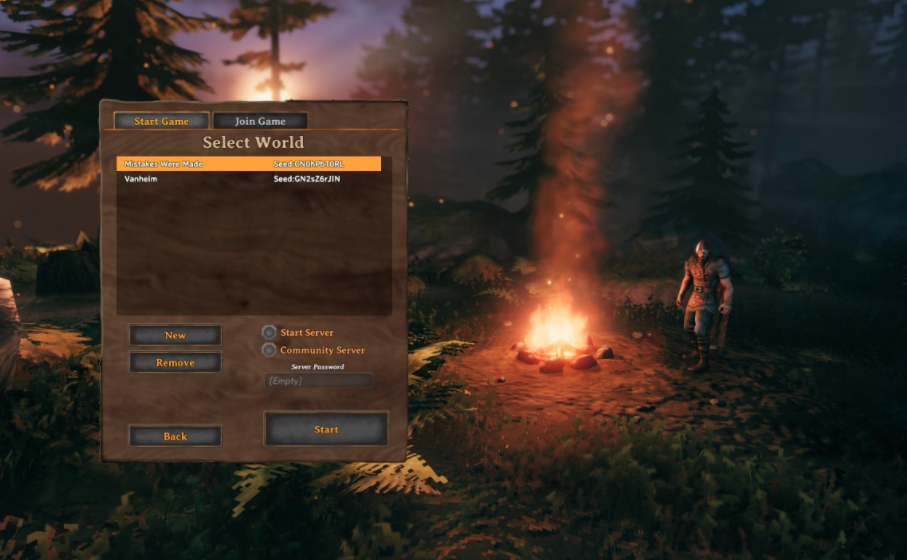
Solving your Valheim dedicated server error
Hopefully, these steps have helped solve your Valheim error, at least until the dev team releases a fix. Valheim is the perfect game to play with friends, so resolving annoying bugs should be quick and easy. One of the best ways to play Valheim is by setting up a dedicated server with a host like Hostari. We provide high-quality hosting solutions so you can enjoy countless hours of exciting gameplay with others.